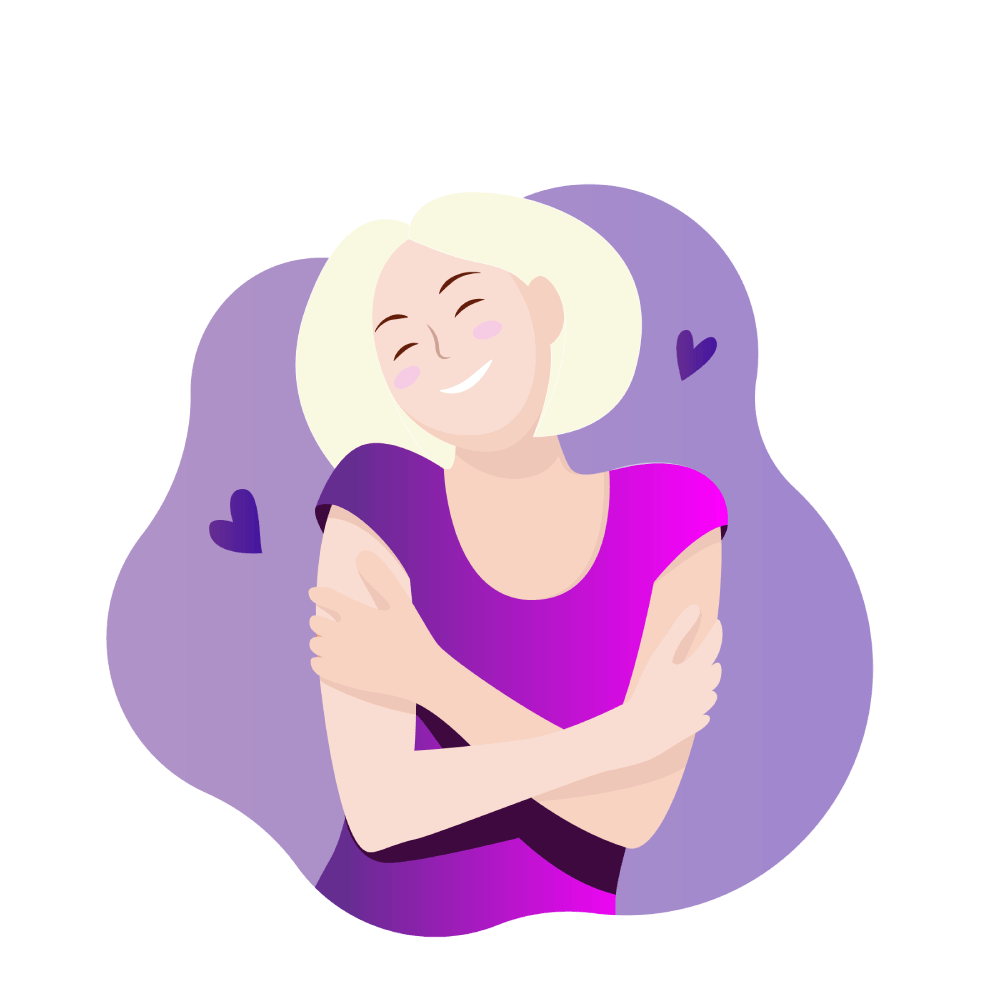Whitelist us
Gmail
Add to contacts:
- Open the email in your inbox.
- Hover over the sender’s name.
- Select “Add to contacts” to save the sender to your Contacts list.
You can also whitelist in Gmail before opening the email:
- Hover over the sender’s name next to the subject line
- Select “Add to contacts” to save to your Contacts list.
Move senders to your Gmail Primary tab if needed:
- Drag the email from your Promotions tab to your Primary tab.
- When asked “Do this for future messages?”, select “Yes”.
Yahoo
- Open the email in your inbox.
- Click on the sender’s email address.
- Click on “…” to open More menu.
- Choose “Add to contacts”.
- Add additional information if needed.
- Click save to finish.
Apple Mail
- Open the email in your inbox.
- Click on the sender’s email address.
- Click “Add to Contacts”.
Outlook 2003 (and above)
- Open the email in your inbox.
- Right click “Click here” to download images in the gray bar at the top of the message.
- Click “Add Sender to Safe Senders List.”
Windows Live Mail
- Open the email in your inbox.
- Click on the sender’s email address.
- Click “Add”.
- Add additional information if needed.
- Click save to finish.
iOS devices
- Tap the sender’s from name.
- Choose “Create New Contact”.
- Tap “Done” to save.
Android devices
- Tap the picture of the sender.
- Tap the add to contacts icon.
- Tap “Create new contact”.
- Choose the correct account if you are signed into multiple email addresses.
- Tap the check mark to save.